Knowledge Base
-
Getting Started
-
WhatsApp
-
Ecommerce
-
Essential
-
Integration
-
- ActiveCampaign
- Dialogflow
- Facebook Ads Integration
- GetResponse
- Google Sheets Integration
- Integromat
- Klaviyo
- MailChimp
- Mailerlite
- MooSend
- PayPal
- Pipedrive
- Platformly
- Razorpay
- Stripe
- Truemail
- Zapier
- Show all articles (2) Collapse Articles
-
-
Growth Tools
-
Messenger
-
- Core components of Messenger bot
- How to auto reply to Facebook comments
- How to dynamically Enable/Disable message composer
- How to send Paid Messages (Sponsored Messages)
- How to set up the greeting message
- How to setup bot Persistent Menu?
- How to setup conversation starters
- How to setup Welcome Message
- How to use One-time Notification
- How to use personas
-
-
Analytics
-
Advanced
- How to get the JSON code for Facebook Ads?
- Set up a Poll with Messenger Chatbot
- Triggers and Actions
-
- Create Templates
- Creating Dynamic Gallery from any Google Sheet
- How can I export PSIDs?
- How can I format date & time?
- How to do math calculations inside your bot?
- How to dynamically Enable/Disable message composer
- How to get the JSON code for Facebook Ads?
- How to import subscribers from other bot Platforms?
- How to provide your Own translations for built-in flows?
- How to send a broadcast message?
- How to use External Requests / Dynamic Contents?
- How to use split traffic to send random messages
- How to use your own custom checkout page?
- Set up a Poll with Messenger Chatbot
- Triggers and Actions
-
Tips & Tricks
The category is kind of segmenting your product under some sets and names. The eCommerce section, it will help help you to keep your products organized.
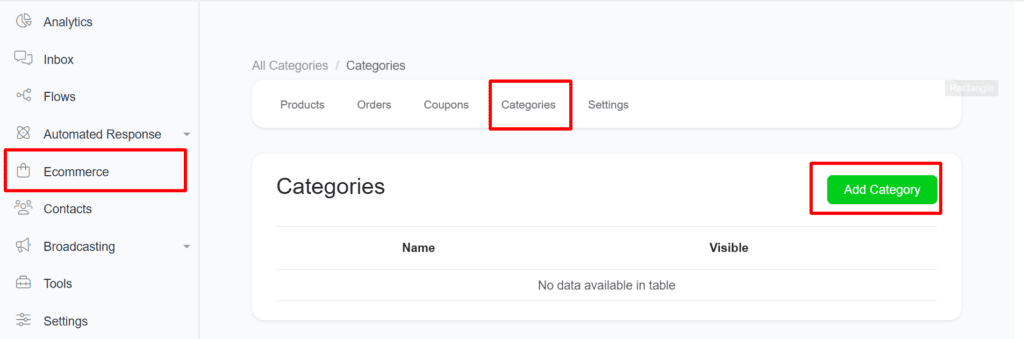
This is how the category page looks like initially. The table will give you the list of categories you have along with the subcategories count.
Create a New Category
If you are about to build your own inventory on this platform, always starts with categories. It will help you to segment the product that you will add in the future.
Now to create a new category, click the “Add Category” button above the table.
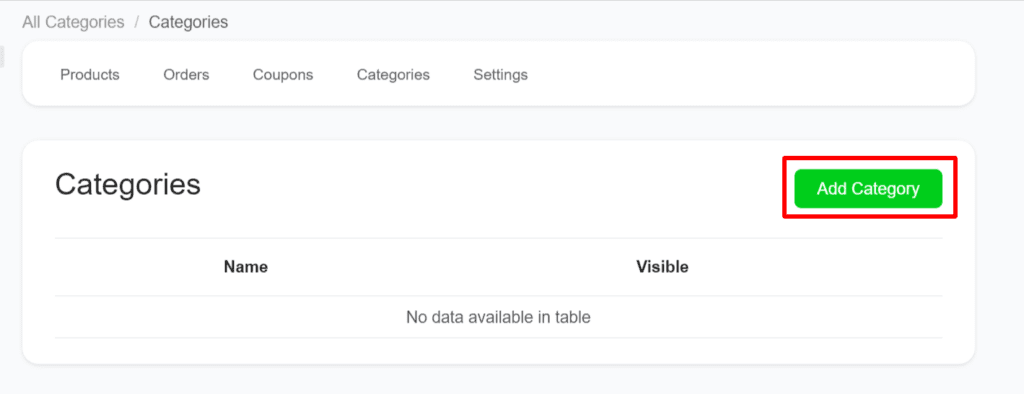
After this, enter the category name, upload image for the category and select a rank for category to display when there are multiple categories to show.
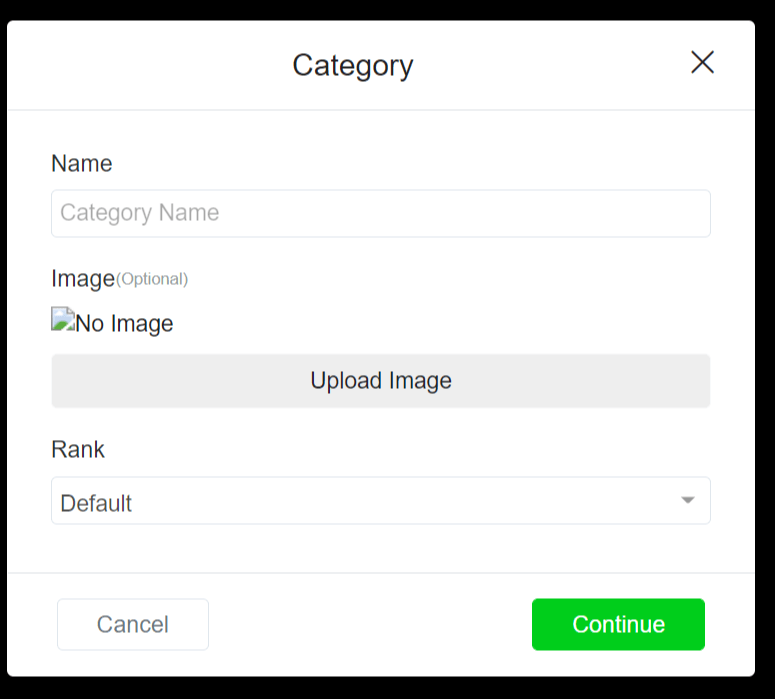
Then, click the Continue button.
You can add subcategories, remove the categories in bulk, preview, and edit a particular category using the submenu straight to every category.
Hope this article helps you to learn more about categories in our eCommerce module on Botosynthesis platform.
If you have any other doubts or queries, visit other articles on the knowledge base or interact with our community or contact our support to get your doubts cleared.


