Knowledge Base
-
Getting Started
-
WhatsApp
-
Ecommerce
-
Essential
-
Integration
-
- ActiveCampaign
- Dialogflow
- Facebook Ads Integration
- GetResponse
- Google Sheets Integration
- Integromat
- Klaviyo
- MailChimp
- Mailerlite
- MooSend
- PayPal
- Pipedrive
- Platformly
- Razorpay
- Stripe
- Truemail
- Zapier
- Show all articles ( 2 ) Collapse Articles
-
-
Growth Tools
-
Messenger
-
- Core components of Messenger bot
- How to auto reply to Facebook comments
- How to dynamically Enable/Disable message composer
- How to send Paid Messages (Sponsored Messages)
- How to set up the greeting message
- How to setup bot Persistent Menu?
- How to setup conversation starters
- How to setup Welcome Message
- How to use One-time Notification
- How to use personas
-
-
Analytics
-
Advanced
- How to get the JSON code for Facebook Ads?
- Set up a Poll with Messenger Chatbot
- Triggers and Actions
-
- Create Templates
- Creating Dynamic Gallery from any Google Sheet
- How can I export PSIDs?
- How can I format date & time?
- How to do math calculations inside your bot?
- How to dynamically Enable/Disable message composer
- How to get the JSON code for Facebook Ads?
- How to import subscribers from other bot Platforms?
- How to provide your Own translations for built-in flows?
- How to send a broadcast message?
- How to use External Requests / Dynamic Contents?
- How to use split traffic to send random messages
- How to use your own custom checkout page?
- Set up a Poll with Messenger Chatbot
- Triggers and Actions
-
Tips & Tricks
Webshop allows your customers to easily place orders online. The webshop works on all channels. No matter if your customers use Messenger, SMS, WhatsApp, Telegram … they will be able to buy from your business.

Set up a web shop is very easy. First go to Ecommerce and add your products. After that follow the instructions below.
To let your customers access your web shop, use the system field {{shop_link}} as a button URL for channels that support buttons like Messenger or Telegram.
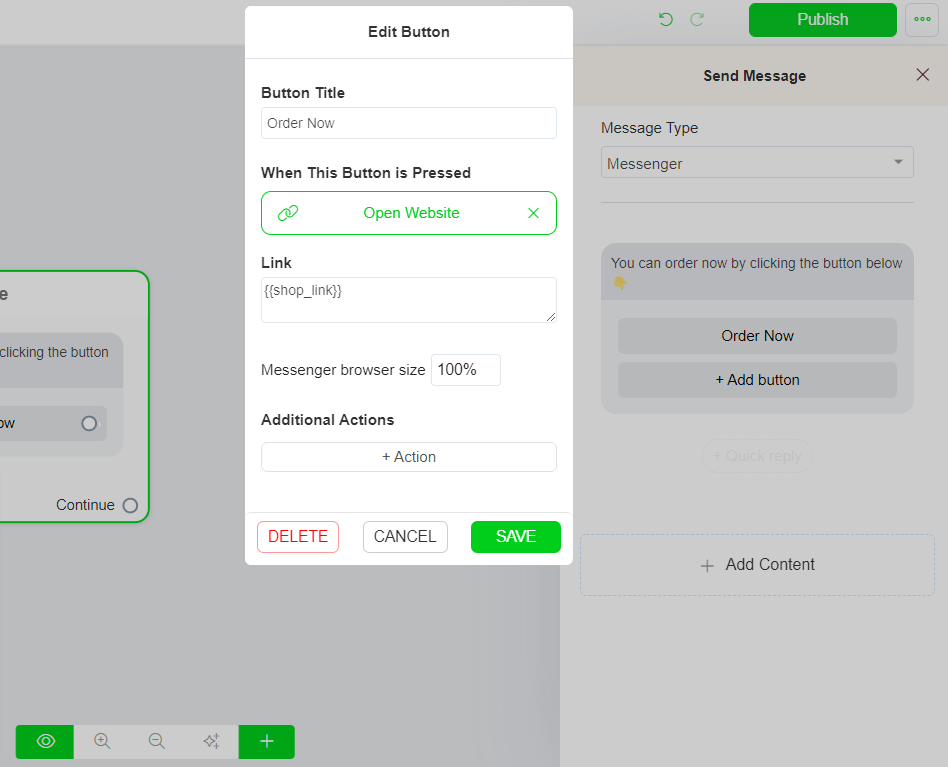
For channels that doesn’t support buttons like SMS or WhatsApp, you can use the {{shop_link}} inside a text block like the image below.
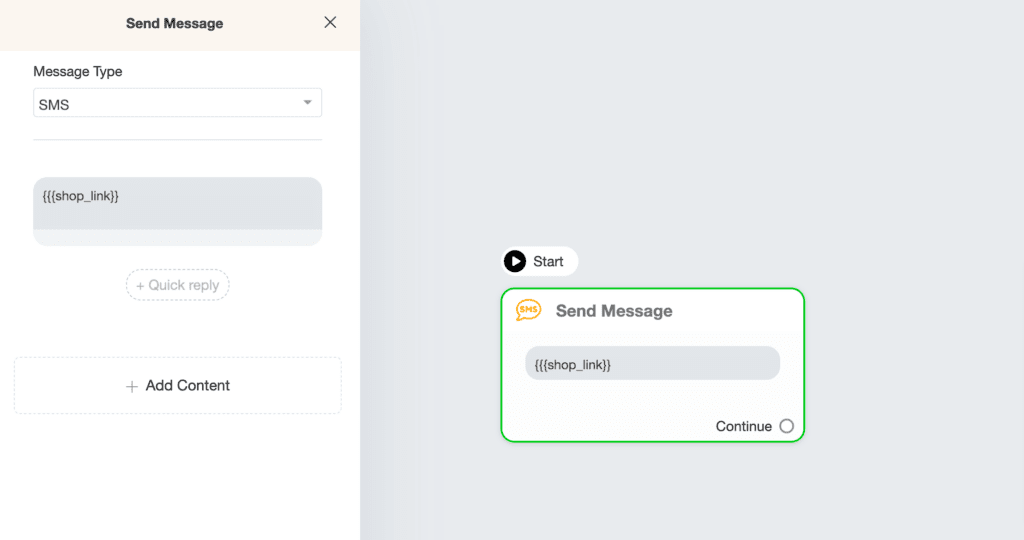
Change the product view
We provide many ways to display your products on the webshop. You can navigate to Ecommerce > Settings
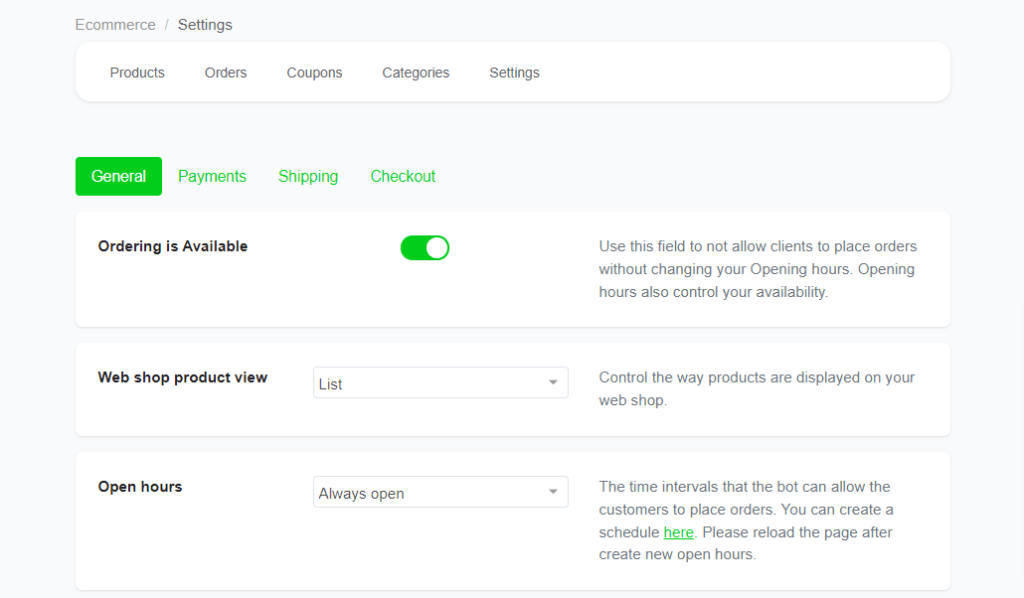
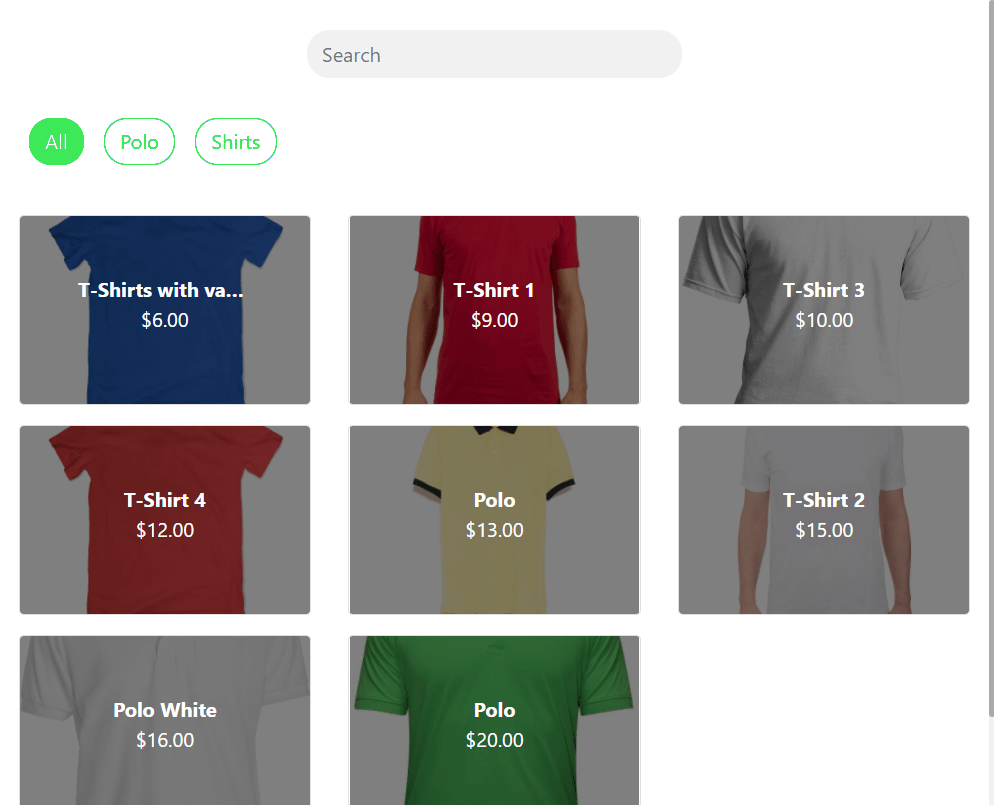
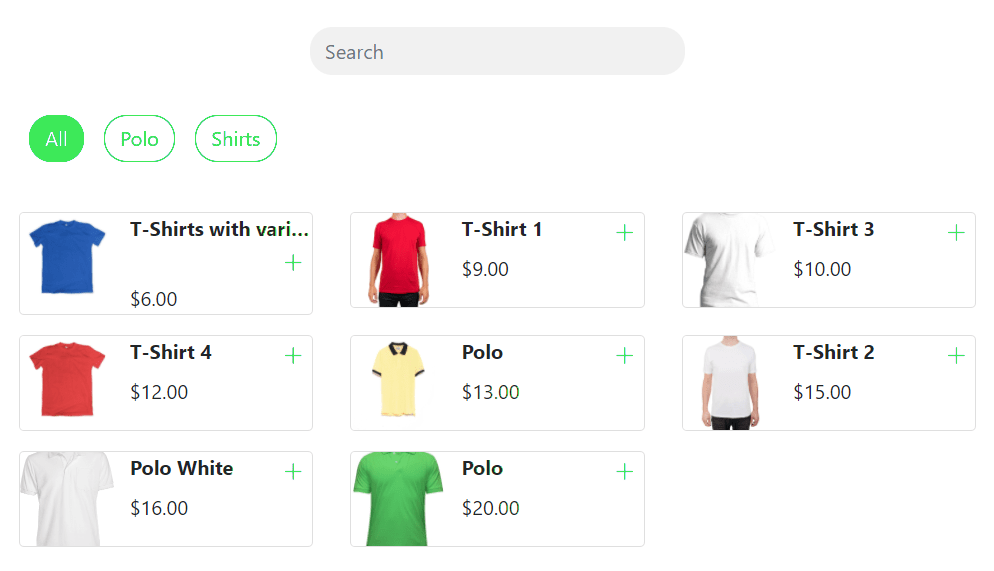
Load webshot on a specific category
{{shop_link}}&t=CATEGORY_ID
To get a category ID, go to the list of categories, click the 3 dots, and click “Get ID”.
Example: If your CATEGORY ID is 2000, your webchat link will be {{shop_link}}&t=2000


