Knowledge Base
Custom fields in Botosynthesis act like variables to store the user information like email, phone number, preference, and a lot more based on your requirement and bot building process.
This is how it is described inside the platform “Use custom fields to save users data like email, phone number… you can also use custom fields to save users’ behaviour. You can create a condition Flow based on custom fields or filter your user based on custom fields when you send a broadcast message.”
Custom field data can be stored in different formats like,
- Text,
- Number,
- Date,
- Date & Time,
- True/False
Go to Menu > Tools > m.me Links and REF Parameter and click the “Add Ref” button
Create a Custom Field
You can create the custom field on the flow section.
Go to Menu > Flows > Custom Fields
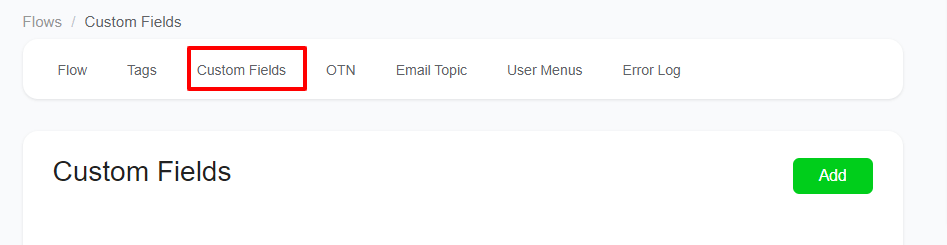
It will bring you to the Custom Fields page to see the list of custom fields you made till now.
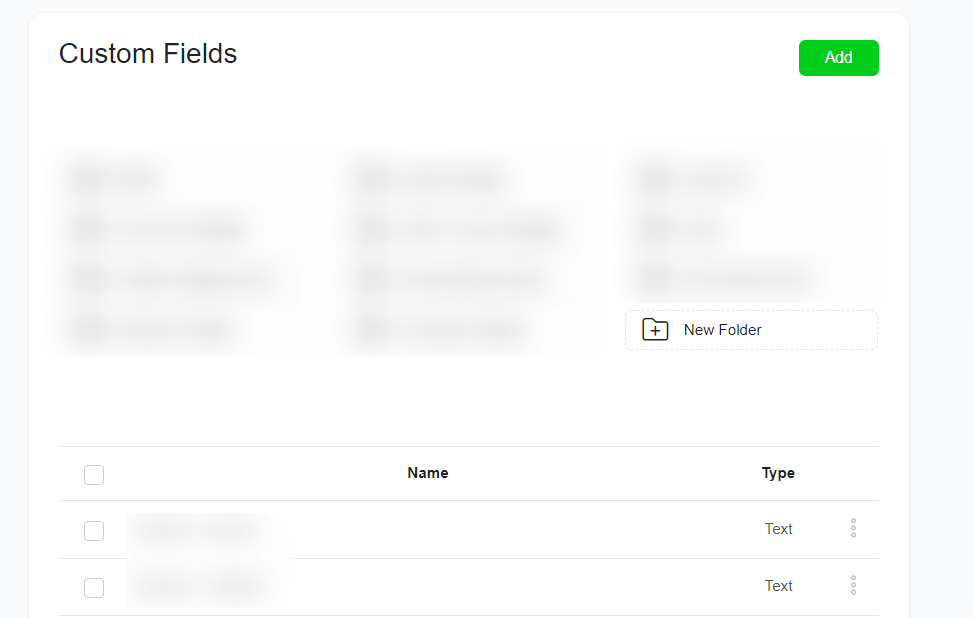
Click the “Add User Field” button if you want to add a Custom Field. In the image below, you can fill the name and type as per your need, and don’t forget to fill in the details about the custom field on the description field. Even though the “description” is optional, this information will help you when you have multiple custom fields in the future.
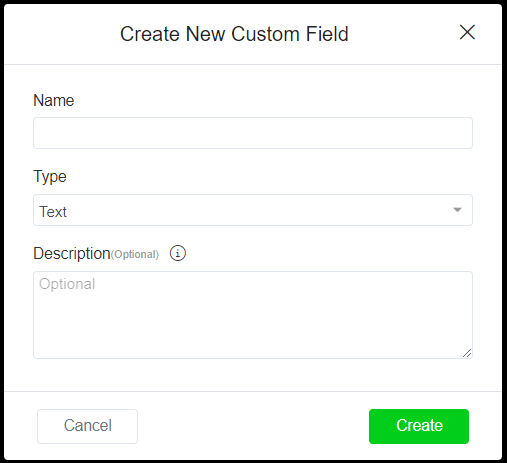
You can also create Bot Fields here by clicking the “Add Bot Field” button.
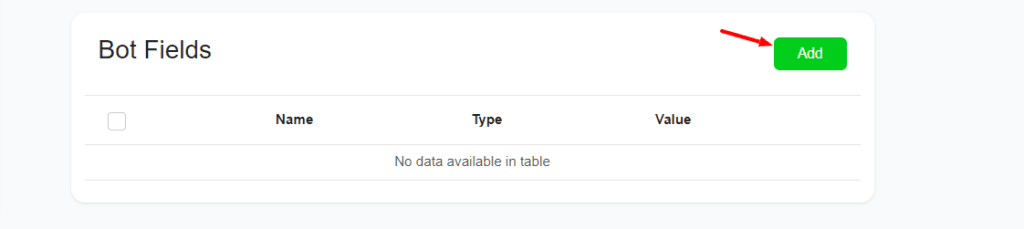
In the image below, you can fill the name and type as per your need, and don’t forget to fill in the details about the custom field on the description field. Even though the “description” is optional, this information will help you when you have multiple custom fields in the future.
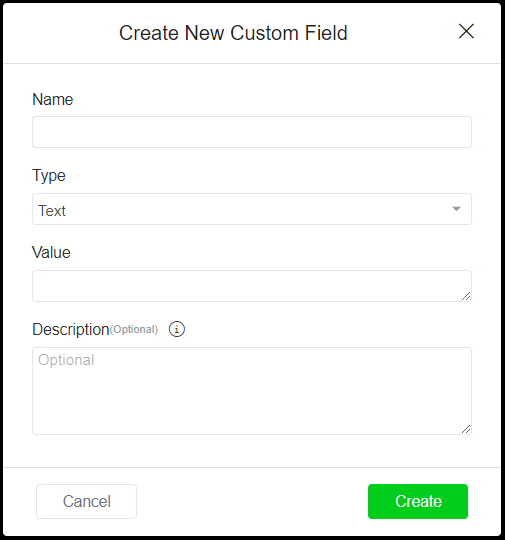
Now will see how we can use this custom field on the chat flow to store the user information on the flow automatically.
Using Custom Field on the Chat Flow
If you already created the custom field to save the user input (information), it’s fine. Or you also can create custom field while building chat flow also.
Select the flow where you want to use this custom field feature.
On the flow, utilize “Get User Data” to gather input from your subscribers (similar to the image below).
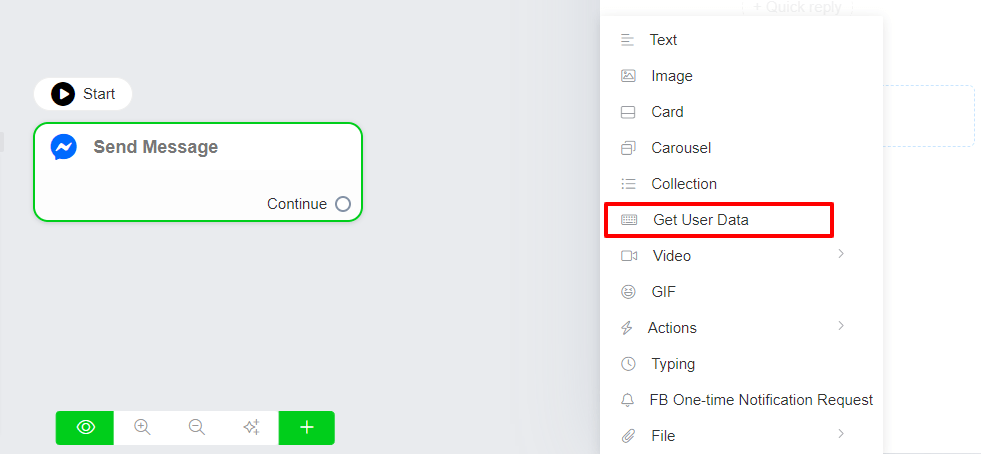
Then click on the “Click to Edit” button to configure the custom field wizard.
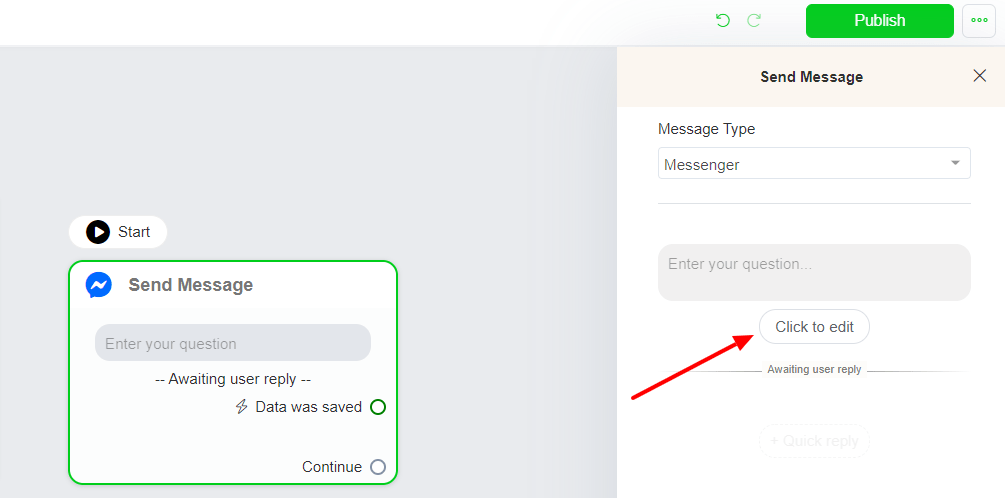
Now, choose the custom field if you had created it already or you can create a new custom field here in the wizard itself.
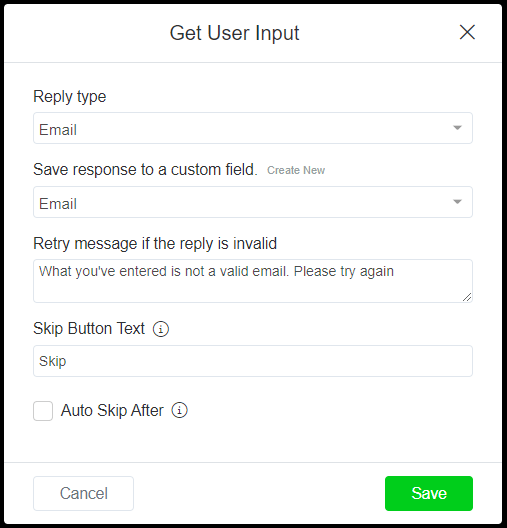
When any subscriber on this flow provides the input on this user input, it will get stored on the custom field named “preferred color – laptop bags”.
This is how it will reflect on your subscribers.
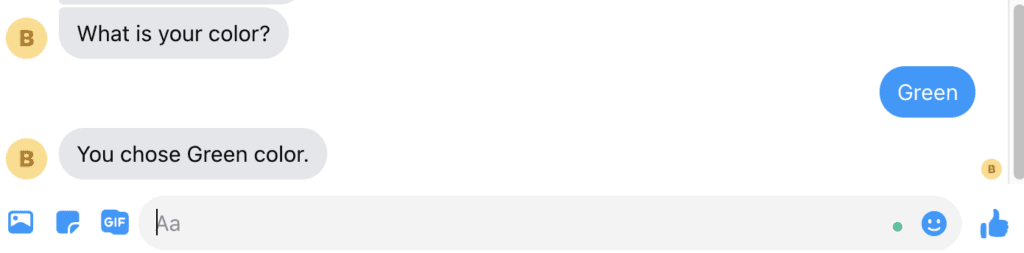
This is how the chat flow is constructed,
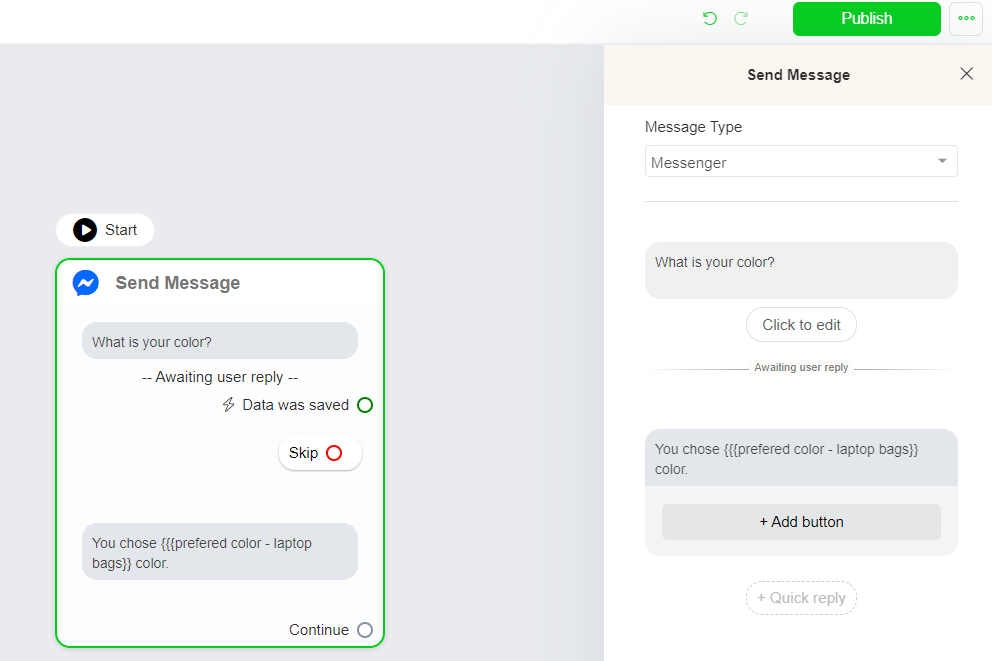
Hope this article helps you to understand more about custom field feature in Botosynthesis platform.
If you still have any doubts, visit other articles on knowledge base or ask the community to get help or contact our support to get your doubts cleared.


