Knowledge Base
Broadcast messages can be used to send a message to multiple subscribers at the same time in an automated manner. It is helping businesses to send announcements, discounts, updates and notifications to their subscribers.
To send the broadcast to your subscribers, create a flow first.
Then, Go to Menu and select “Broadcasting” tab on the list.
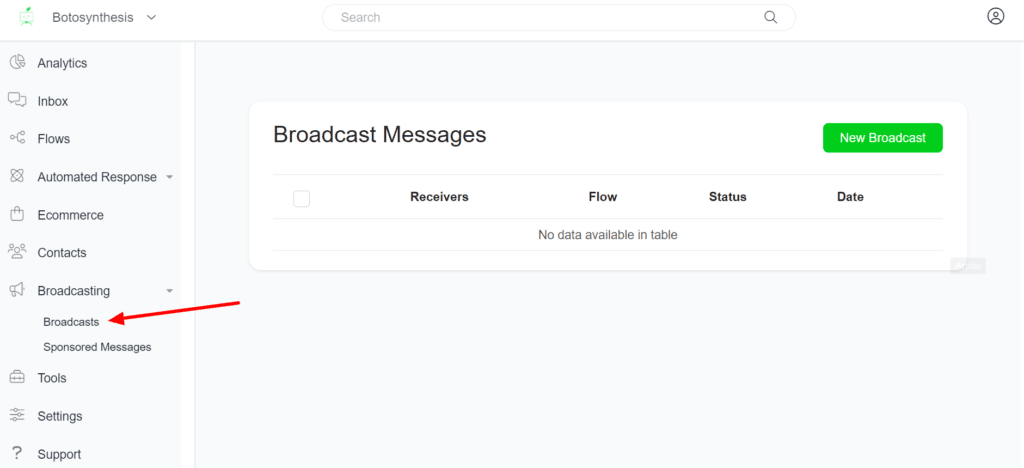
Then, click “Broadcasts” to open.
There you will get the table which will hold the basic details of every broadcast.
Click the “New Broadcast” button to create a new broadcast.
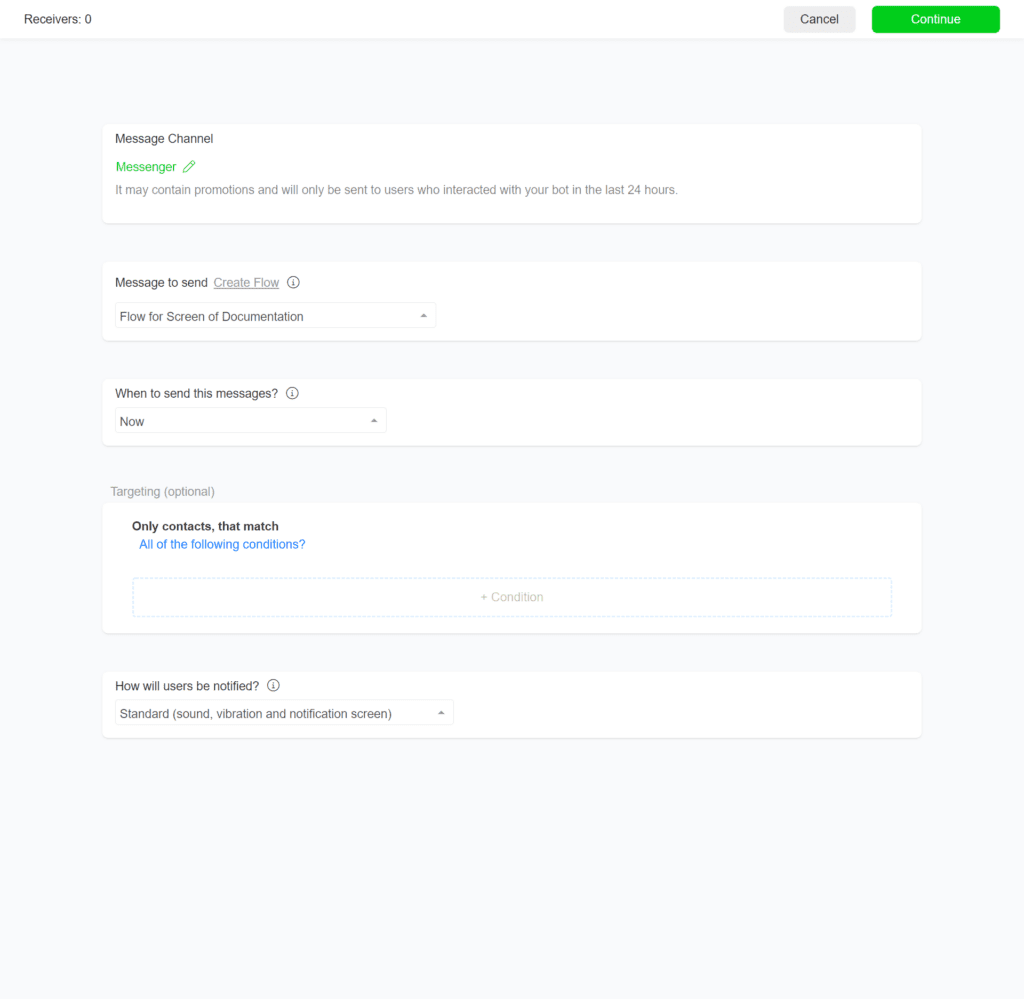
Then configure the rest to send or schedule the broadcast message.
- Purpose of the Message – In this field, you need to choose the matching message tags for your broadcast campaign. You have to define what is your broadcast about based on the message tags available in our platform. Here is the list of those message tags and other broadcast options,
- Promotional Message – Can contain promotions and it will only send to users who interacted with your bot in the last 24 hours.
- POST PURCHASE UPDATE – Notify the user of an update on a recent purchase. Confirmation of transaction, such as invoices or receipts, Notifications of shipment status, such as product in-transit, shipped, delivered, or delayed.
- CONFIRMED EVENT UPDATE – Send the user reminders or updates for an event they have registered for (e.g., RSVP’ed, purchased tickets). This tag may be used for upcoming events and events in progress.
- Send Email – Use this tag if you want to send an Email. The Email will be sent if the user has an email and give consent for receiving email.
- Send SMS – Use this tag if you want to send an SMS. The SMS will be sent if the user has a phone number and give consent for receiving SMS.
- Execute Actions – Use this tag if you want to send a flow that contains only actions like Google Sheets… The user won’t receive any message on Facebook.
- Message to Send – Choose the flow which you want to broadcast to your subscribers. If you don’t have any click “Create Flow” to build a new chat flow.
- Targeting – It has 20 attributes and multiple possibilities to choose your target audience for the broadcast. You can N number of filters to segment your audience for a particular broadcast.
That’s it. Now select continue to begin the broadcast process.
Hope this article helps you to understand broadcasting features on Botosynthesis platform.
If you have any other doubts or queries, visit other articles on the knowledge base or interact with our community or contact our support to get your doubts cleared.


