Knowledge Base
In the Botosynthesis platform, eCommerce sections have separate settings where you can customize most of the things related to eCommerce.
Generally, we divided this eCommerce setting into two four divisions as of now. They are
- General,
- Payments,
- Shipping,
- Checkout
In this article, we will take a look into the payments setting in the Botosynthesis eCommerce section.
And this is what the payment settings in the eCommerce section look like.
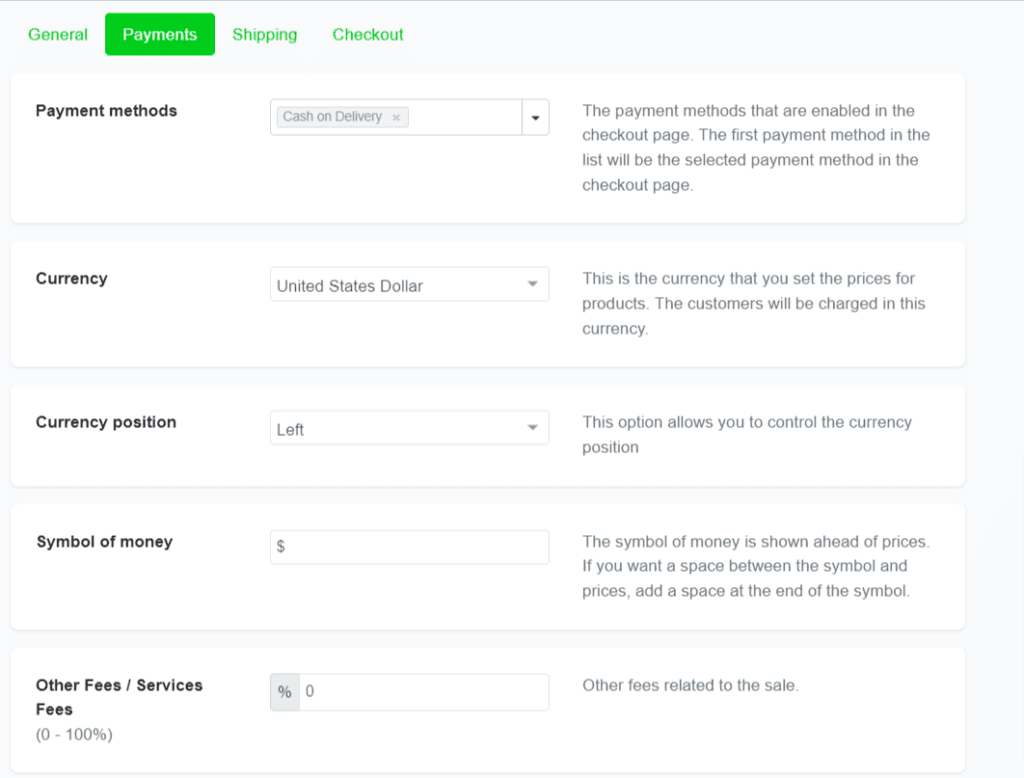
In this payment settings tab,
Stripe Account – Connect your stripe account to get the money that your subscribers sent for products & services.
Don’t have a stripe? No Problem, connect your PayPal payment gateway with Botosynthesis to receive the money to your account.
Payment Methods – Choose the method of payment by your customers in the Messenger chatbot. The payment methods are enabled on the checkout page. The first payment method in the list will be the selected payment method on the checkout page. You can anything among,
- Card,
- Apple Pay,
- PayPal,
- Google Pay,
- Alipay,
- WeChat Pay,
- Cash on Delivery payment options.
Currency – Choose the currency that your business and Messenger chatbot can support inside the Messenger platform. This is the currency that you set the prices for products. The customers will be charged in this currency.
Symbol of Money – Put the currency symbol of your business (in default it will be displayed in dollars). If you want a space between the symbol and prices, add a space at the end of the symbol.
Hope this article helps you to know more about “Payments Settings” in our eCommerce module on Botosynthesis platform.
If you have any other doubts or queries, visit other articles on the knowledge base or interact with our community or contact our support to get your doubts cleared.


