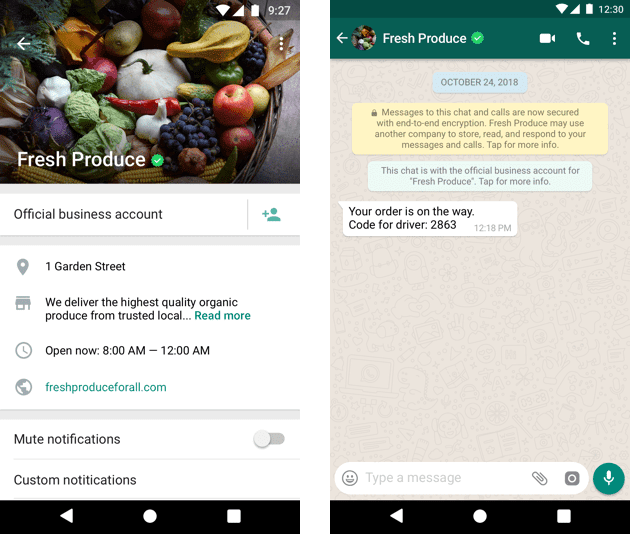Knowledge Base
-
Getting Started
-
WhatsApp
-
Ecommerce
-
Essential
-
Integration
-
- ActiveCampaign
- Dialogflow
- Facebook Ads Integration
- GetResponse
- Google Sheets Integration
- Integromat
- Klaviyo
- MailChimp
- Mailerlite
- MooSend
- PayPal
- Pipedrive
- Platformly
- Razorpay
- Stripe
- Truemail
- Zapier
- Show all articles (2) Collapse Articles
-
-
Growth Tools
-
Messenger
-
- Core components of Messenger bot
- How to auto reply to Facebook comments
- How to dynamically Enable/Disable message composer
- How to send Paid Messages (Sponsored Messages)
- How to set up the greeting message
- How to setup bot Persistent Menu?
- How to setup conversation starters
- How to setup Welcome Message
- How to use One-time Notification
- How to use personas
-
-
Analytics
-
Advanced
- How to get the JSON code for Facebook Ads?
- Set up a Poll with Messenger Chatbot
- Triggers and Actions
-
- Create Templates
- Creating Dynamic Gallery from any Google Sheet
- How can I export PSIDs?
- How can I format date & time?
- How to do math calculations inside your bot?
- How to dynamically Enable/Disable message composer
- How to get the JSON code for Facebook Ads?
- How to import subscribers from other bot Platforms?
- How to provide your Own translations for built-in flows?
- How to send a broadcast message?
- How to use External Requests / Dynamic Contents?
- How to use split traffic to send random messages
- How to use your own custom checkout page?
- Set up a Poll with Messenger Chatbot
- Triggers and Actions
-
Tips & Tricks
Are my client’s compliance needs met by the WhatsApp Cloud API?
Business verification
- Respond to unlimited customer-initiated conversations.
- Send business-initiated conversations (template messages) to 50 unique customers in a rolling 24-hour period. You will need to complete business verification if you want to initiate more than 50 business-initiated conversations in a rolling 24-hour period.
Phone Numbers
When choosing a phone number, consider the following:
- If you want to use a number that is already being used in the WhatsApp customer or business app, you will have to delete your account on the WhatsApp customer or business app.
- The Phone number used for WhatsApp automation can’t be used in the WhatsApp customer or business app.
- You can still use the number for everyday purposes, such as calling and receiving messages after registering it on the WhatsApp Business Platform.
- Once you use a phone for WhatsApp Automation you can no longer use that number on the WhatsApp Business App.
- You don’t need a real phone number for testing purposes. Facebook will give you a free phone number for testing.
For now, Businesses are required to create their own Facebook App in order to access WhatsApp Cloud API because Facebook allows only a Facebook App belonging to the same Facebook business to create a WhatsApp Business Account. Soon Facebook will allow apps like Botosynthesis to be able to create WhatsApp Business Accounts and we will be able to easily simplify the process of creating WhatsApp bots like Messenger Bots.
Setup WhatsApp Cloud API
- Register as a Meta Developer
- Enable two-factor authentication for your account
- Create a Facebook App: Go to your list of Facebook Apps > Create App. Select the “Business” type and follow the prompts on your screen.

1 – Click “Create App”
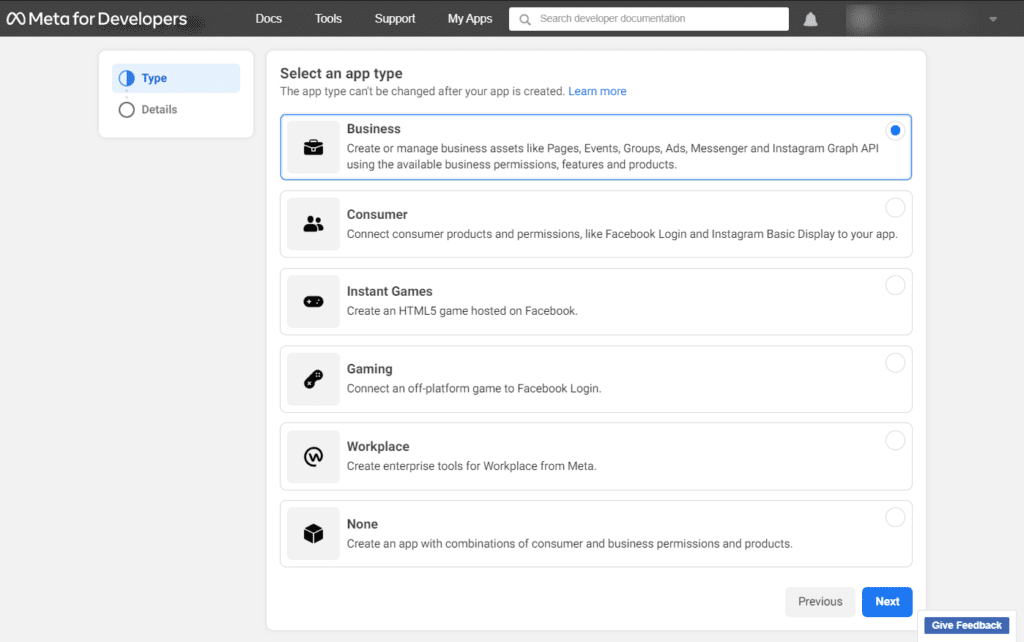
2 – Select the “Business” type and click “Next”
Choose any name for your App and select the Business Account that owns the Phone Number you want to use for WhatsApp Automation. If you don’t have a Business account yet, leave it unselected, and Facebook will automatically create a business account for you later.
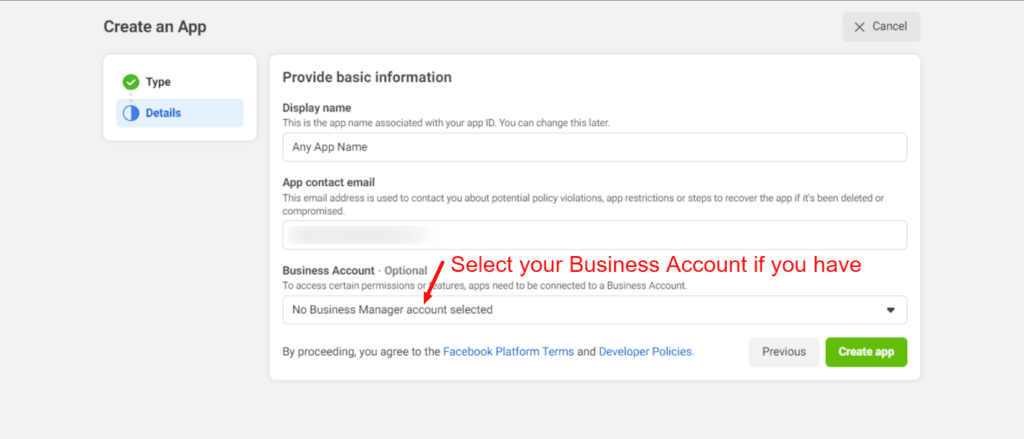
From the App Dashboard, click on the app you would like to connect to WhatsApp. Scroll down to find the “WhatsApp” product and click Set up.
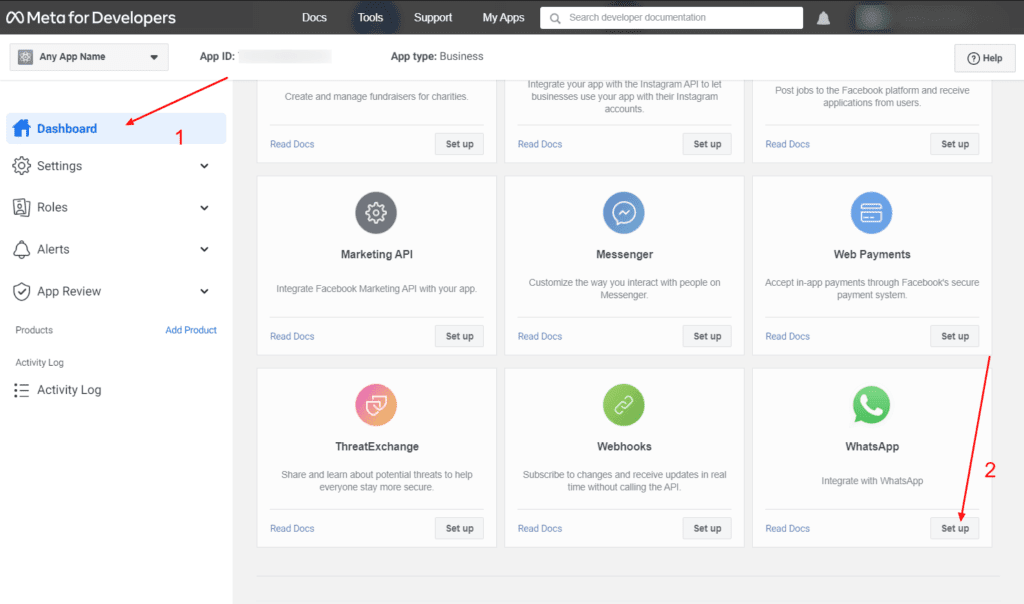
Select the Business Account that owns the Phone Number you want to use for WhatsApp Automation. If you don’t have a Business Account, Facebook will automatically create one for you.


Click Configuration > Configure a webhook
Callback URL: https://app.botosynthesis.ai/webhooks/whatsapp.php
Verify Token: whatsapp

Click “Manage” near “Webhook fields”

Subscribe to all fields

Now you can start testing WhatsApp automation. You will need to know the information on the below image since you will need it when creating your WhatsApp bot on Botosynthesis. Please be aware that you will need to verify your personal phone number that use on the regular WhatsApp if you are using the testing phone number provided by Facebook.
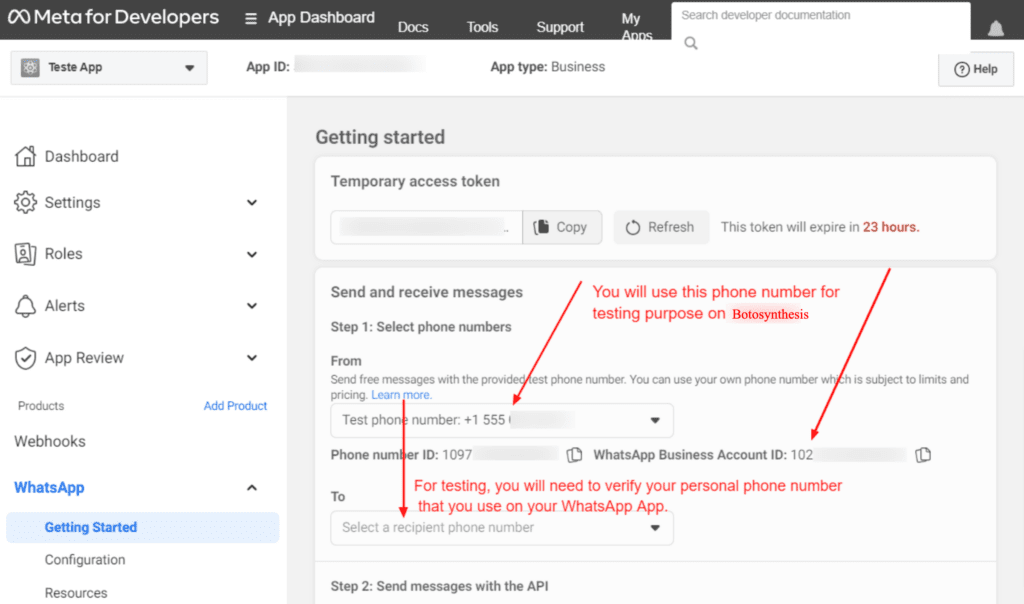
Go to Botosynthesis and start the process of creating a new bot.
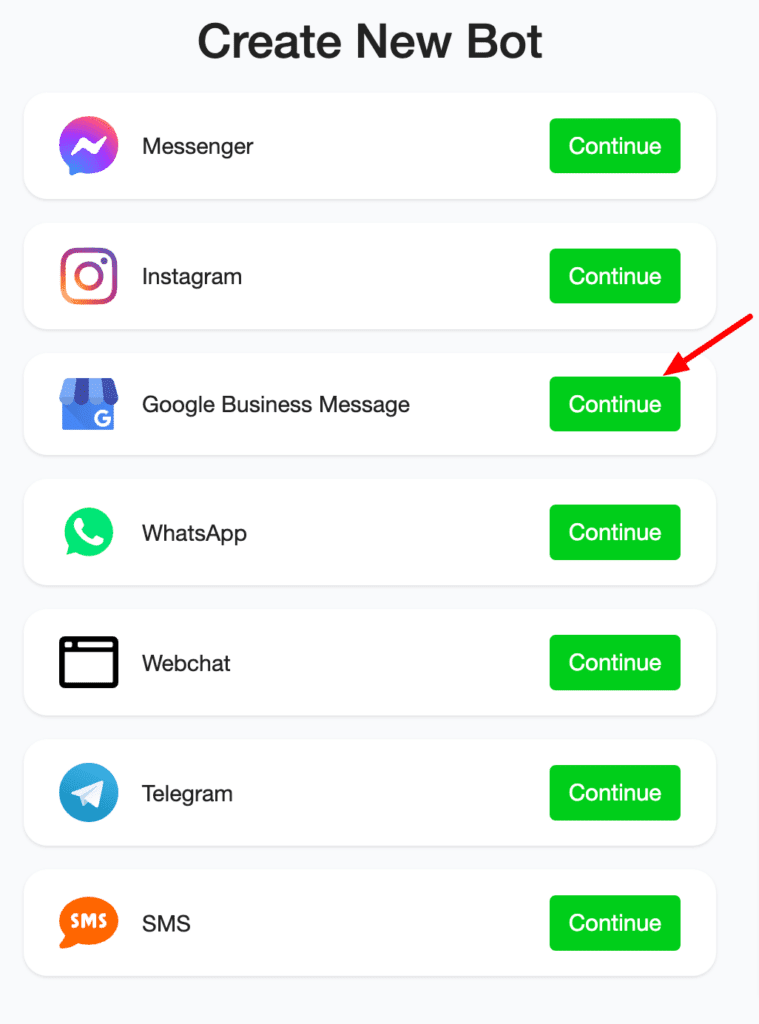
Select the Facebook Business account that owns the phone number.
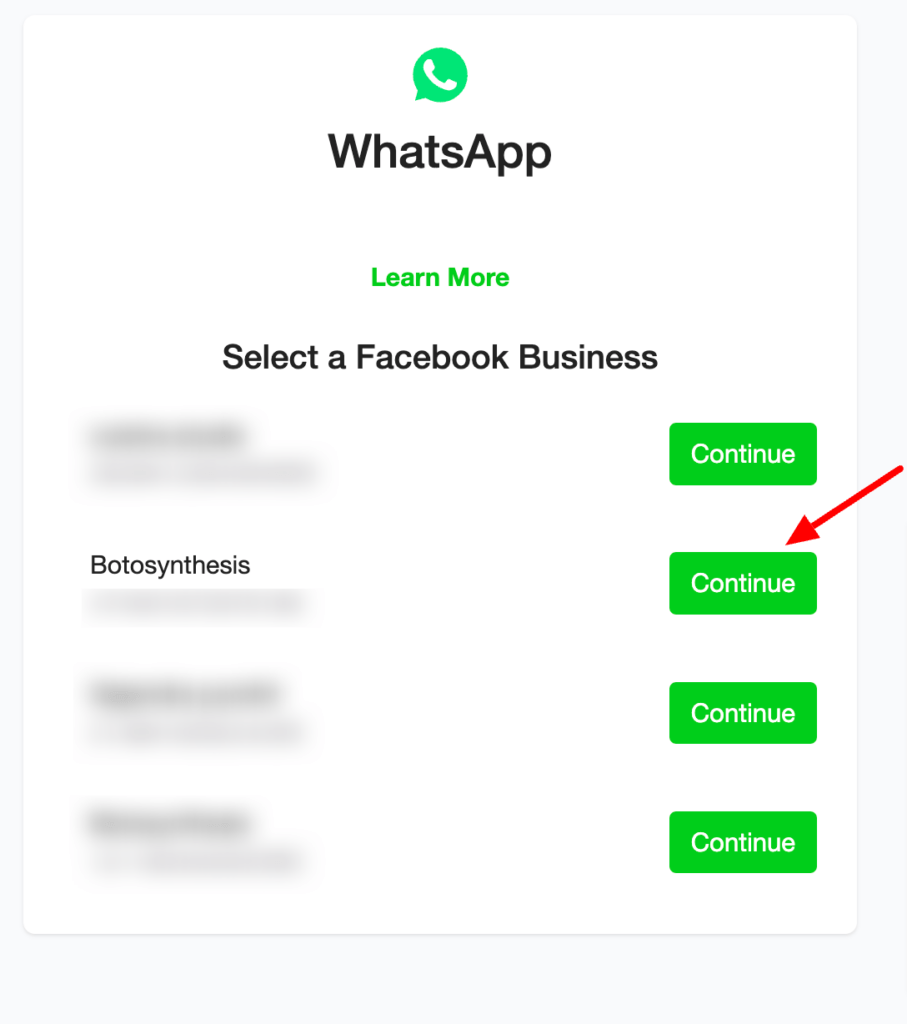
Select the WhatsApp Business Account that owns the phone number.
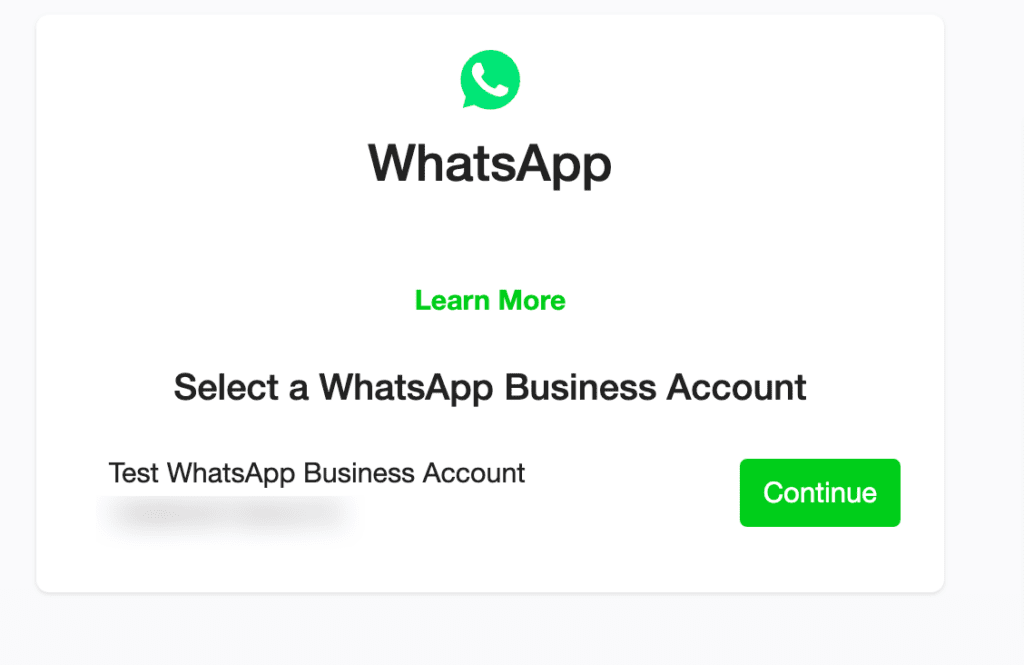
Select your phone number.
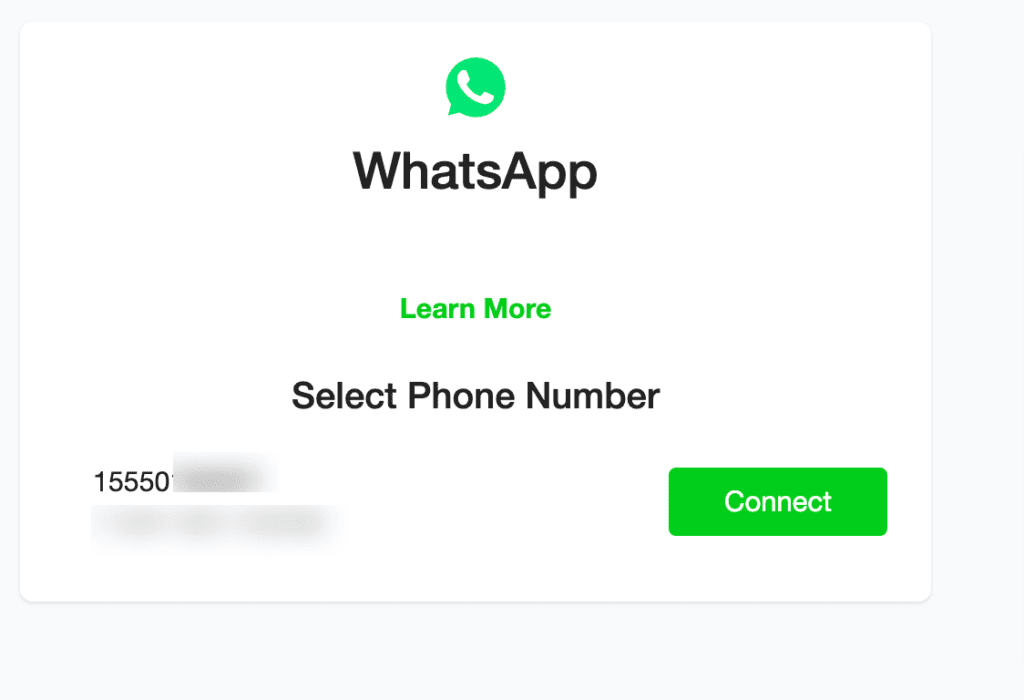
Use your own Business phone number
After doing all the tests and you are ready to start using WhatsApp automation for your business, you will need to add your phone number. Follow the steps below.
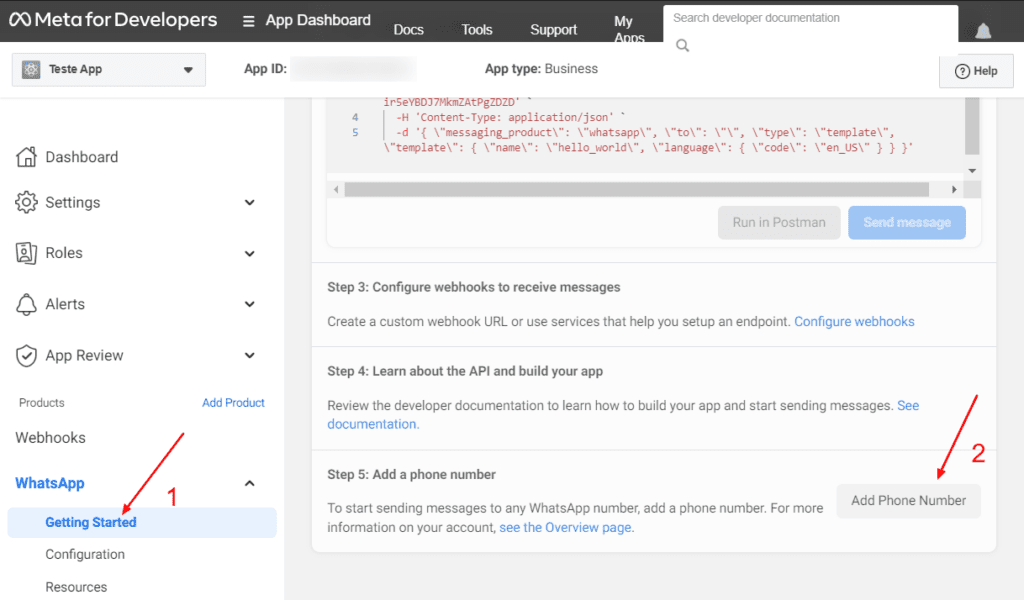
Provide information to create your WhatsApp business profile.
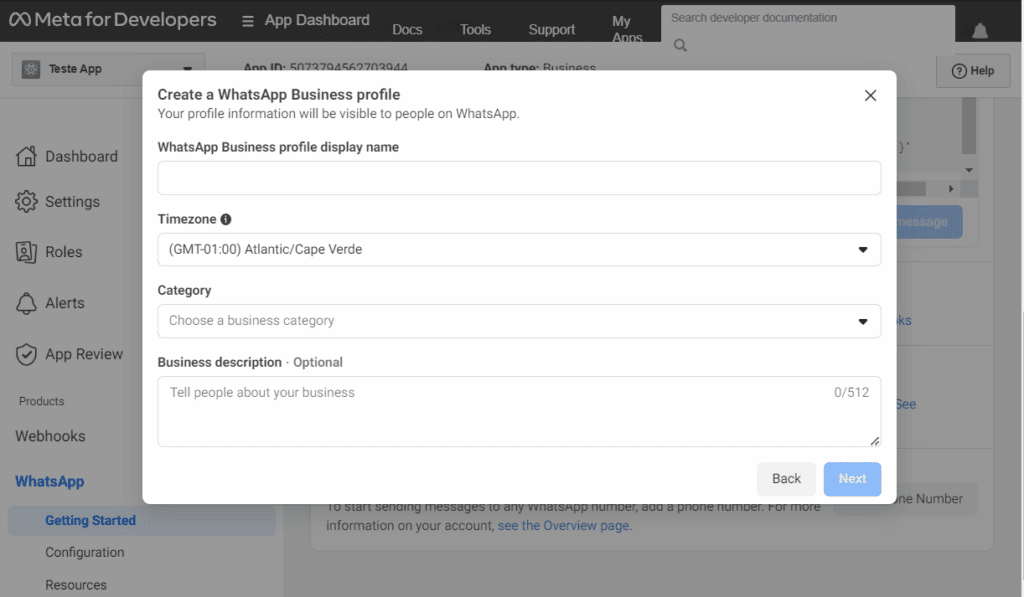
After you create your WhatsApp Business Profile, you are ready to connect it to Botosynthesis. You can create a new bot on Botosynthesis or connect the WhatsApp channel to an existing Botosynthesis account. If you already use WhatsApp automation using a test WhatsApp account, you can disconnect the WhatsApp test account on Botosynthesis (Settings > Channels > WhatsApp) and connect your real WhatsApp Business Account.
How to create WhatsApp Template Messages?
WhatsApp message templates allow businesses to use pre-created and pre-approved templates to send structured messages to customers who have opted in to receive notifications. Messages can include appointment reminders, shipping information, issue resolution, or payment updates. Please read this article to learn how to create Template Messages.
After your template message was approved by Facebook, go to Botosynthesis > Settings > Channels > WhatsApp and sync WhatsApp templates.
Pricing
Botosynthesis Pricing
Botosynthesis doesn’t add any extra fee for sending and receiving any type of message using the WhatsApp channel. Your Business can use WhatsApp Chanel on our provided plans.
WhatsApp Business Platform Pricing
- User-initiated: A conversation that initiates in response to a user message. Whenever a business replies to a user within the 24-hour customer service window, that message will be associated with a user-initiated conversation. Businesses can send free-form messages within this 24-hour customer service window.
- Business-initiated: A conversation that initiates from a business sending a user a message outside the 24-hour customer service window. Messages that initiate a business-initiated conversation will require a message template.
Free Tier Conversations
The first 1,000 conversations each month are free. This way your business can build experiences your customers will love before having to pay. Each WhatsApp Business account (WABA) will receive 1,000 free conversations per month. These conversations can be either user or business-initiated. Even if a WABA has multiple numbers attached, the free tier threshold is still 1000, as the free tier is provided at the WABA level. The free tier is refreshed monthly, based on the timezone associated with the WABA.
Free Entry Points Conversations
Add a Credit Card to Your WhatsApp Business Platform Account
Rate Cards
View Conversation Insights for Your WhatsApp Business Account
Delete Phone Number from a Business Account
Display Names
The Display Name is the name of your business that is shown to customers in the WhatsApp app.
For a default WhatsApp Business Account, the name is displayed in the contacts view to the right of the phone number. In chat lists, screens, and groups, only the phone number is displayed.
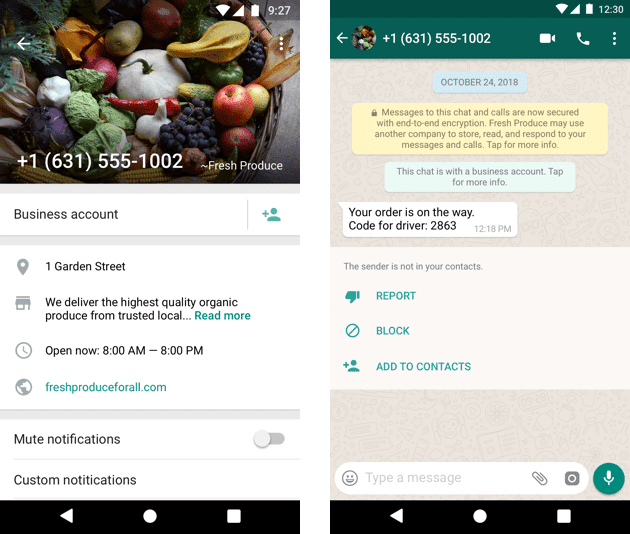
For an Official WhatsApp Business Account, the name is displayed in chat lists, screens, groups, and contact views instead of the phone number.
For a business to have an Official Whatsapp Business Account, it must be considered a notable business. A notable business is a well-known business that has a substantial presence in news articles from publications with sizable audiences. Official business accounts are issued at the phone number and display name level.