Knowledge Base
-
Getting Started
-
WhatsApp
-
Ecommerce
-
Essential
-
Integration
-
- ActiveCampaign
- Dialogflow
- Facebook Ads Integration
- GetResponse
- Google Sheets Integration
- Integromat
- Klaviyo
- MailChimp
- Mailerlite
- MooSend
- PayPal
- Pipedrive
- Platformly
- Razorpay
- Stripe
- Truemail
- Zapier
- Show all articles (2) Collapse Articles
-
-
Growth Tools
-
Messenger
-
- Core components of Messenger bot
- How to auto reply to Facebook comments
- How to dynamically Enable/Disable message composer
- How to send Paid Messages (Sponsored Messages)
- How to set up the greeting message
- How to setup bot Persistent Menu?
- How to setup conversation starters
- How to setup Welcome Message
- How to use One-time Notification
- How to use personas
-
-
Analytics
-
Advanced
- How to get the JSON code for Facebook Ads?
- Set up a Poll with Messenger Chatbot
- Triggers and Actions
-
- Create Templates
- Creating Dynamic Gallery from any Google Sheet
- How can I export PSIDs?
- How can I format date & time?
- How to do math calculations inside your bot?
- How to dynamically Enable/Disable message composer
- How to get the JSON code for Facebook Ads?
- How to import subscribers from other bot Platforms?
- How to provide your Own translations for built-in flows?
- How to send a broadcast message?
- How to use External Requests / Dynamic Contents?
- How to use split traffic to send random messages
- How to use your own custom checkout page?
- Set up a Poll with Messenger Chatbot
- Triggers and Actions
-
Tips & Tricks
< All Topics
Welcome Message is the first message the user will receive from your Messenger bot. This message is sent when the user interacts for the first time with the Bot by clicking on the ‘Get Started’ button. Only Messenger Channel support the Welcome Message.
The below image is the perfect example of how a welcome message looks like,
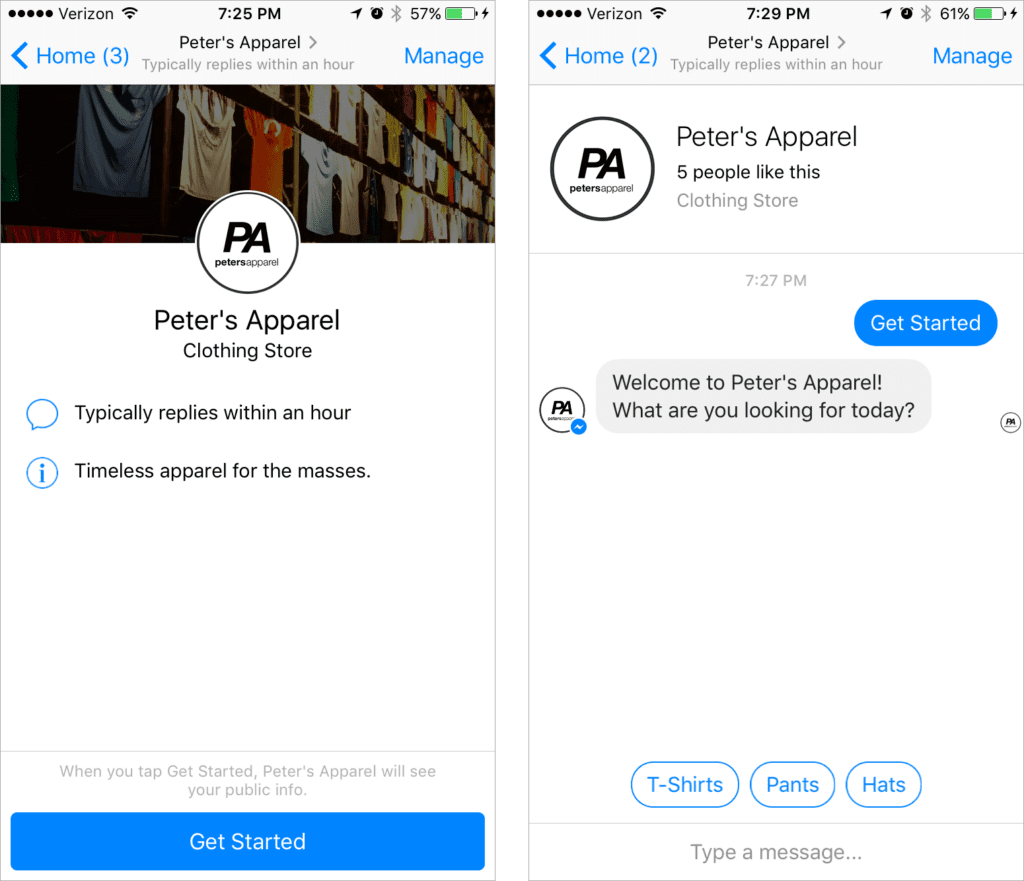
The first message (grey color) on the right side image, is the welcome message.
Follow the below steps to set the Welcome Message for your Messenger bot
1 – Create your welcome flow
2 – Navigate to Menu > Settings > Channels > Messenger > Welcome Message.
Select the flow that you created in 1.

Watch this video tutorial to learn how to create one 👇
Table of Contents


