Knowledge Base
Bot fields will allow you to store data of Messenger bot that is shared across all users. You normally use bot fields when you want to track something.
Bot fields can be used to,
- Track the number of coupons you distribute in Messenger and stop distributing coupons when 100 coupons were sent.
- Track your webinar or event attendees and notify admins when the number hits 250.
You can check the bot fields on Flows > Custom Fields. Bot fields are available at the end of the custom field index list as shown in the image below.
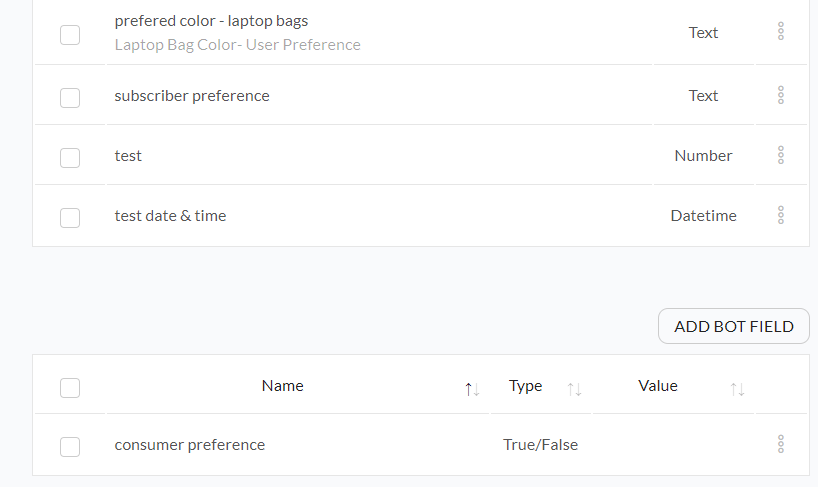
You can create new bot field using “Add Bot Field” button above the bot field index and a setup wizard popup will appear looks similar like this,
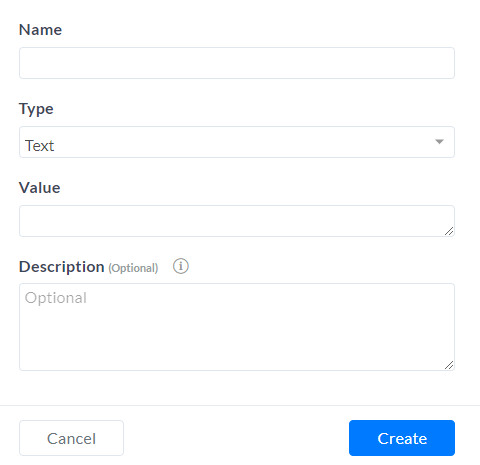
Fill the setup wizard with required information like name, type, value and description (if needed) of your new bot field.
Lets’s say if I want to create a bot field for the coupon that I’m planning to distribute with Messenger chatbots and I have to enter the name of the coupon, type as the number, value (let’s take 70 coupons here), and some description.
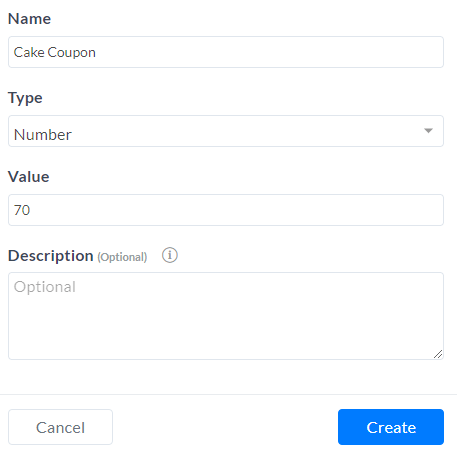
Now let’s see how we can use this bot field on the flow. Here you need to use the condition and check the bot field “Cake Coupon” less than 70.
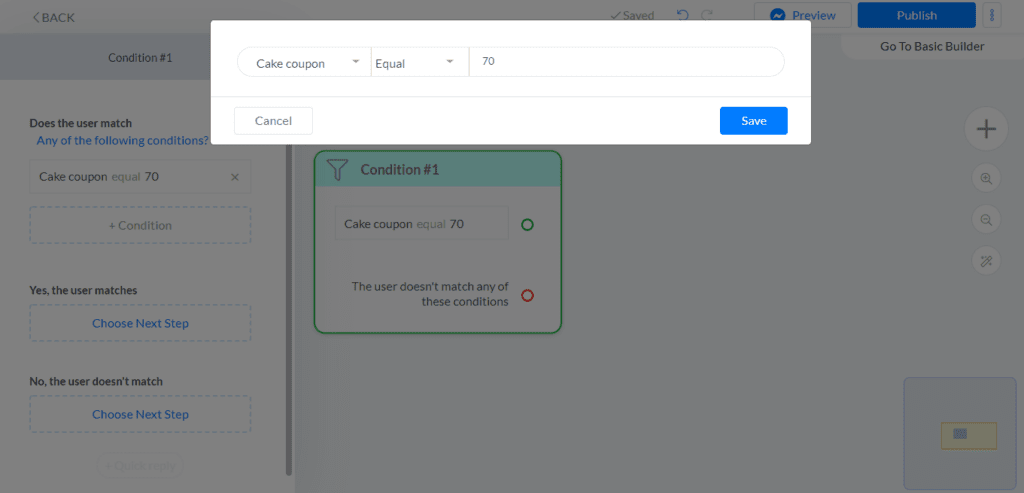
Notify admin when the “bot field” equals or exceeds than the provided number (70).
You can do this another way by decreasing the number of “bot field” whenever a subscriber receiver a new coupon through your Messenger chatbot.
Try using “set custom field” option o the flow editor and build a flow similar to this make it happen.
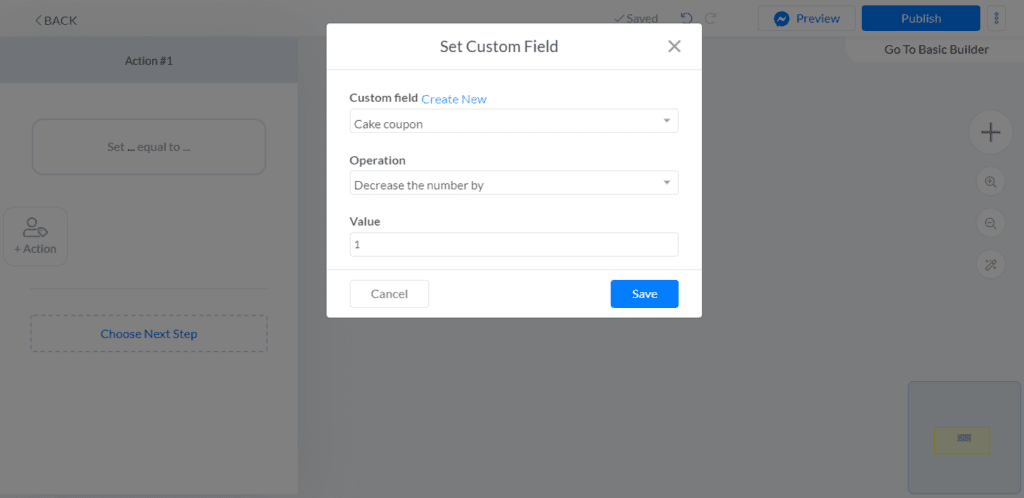
You can use “notify admin” option to let admin know when this bot field hits the value “Zero”.
To edit, rename or delete the bot field go to the index by navigating through Flow > Custom Field > Bot field (at the end of the index).
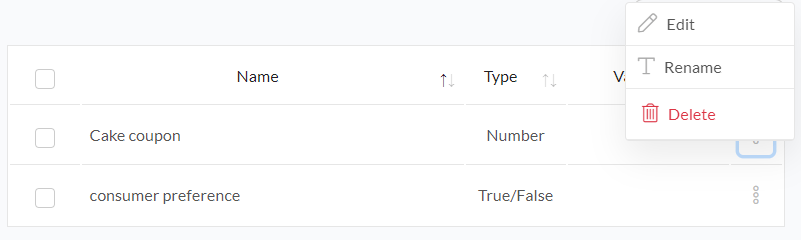
Hope this article helps you to understand more about the bot fields on our platform.
If you have any other doubts or queries, visit other articles on the knowledge base or interact with our community or contact our support to get your doubts cleared.


